 Uploading files in File Manager
Uploading files in File Manager
 Uploading files in File Manager
Uploading files in File Manager
To upload files in File Manager:
Navigate to the folder where you want to upload your files.
Click on the Upload file(s) link.
Click on the ![]() button next to one of the top fields.
button next to one of the top fields.
Search for and double-click on the first file to upload.
Repeat the above steps for each file you want to upload.
Click on the Overwrite existing files tick box if you want to overwrite existing files of the same name.
Click on the ![]() button when you have finished selecting files. The status of the upload will appear in the top-right corner of your window.
The contents of the folder is displayed in the main area, including your uploaded files.
button when you have finished selecting files. The status of the upload will appear in the top-right corner of your window.
The contents of the folder is displayed in the main area, including your uploaded files.
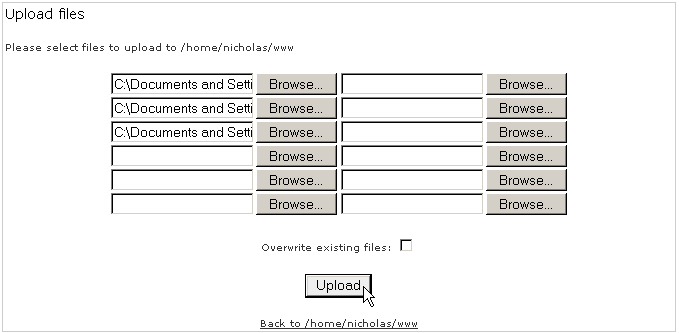
| Web Control Panel | Web Hosting - Compare Plans | Professional New Zealand Web Hosting Services | Web Hosting Reseller Plans | New Zealand Currency Converter | Help Index | |||
Earth First Web Hosting presents these web control panel documents
courtesy of Cpanel.net Ensim
Hosting Manager Help file 1 Ensin
Hosting Manager Help
file 2
Other document on the Web hosting control panel Manager below
Web
Hosting Manager index A
Web Hosting Manager index B